
Trend Micro HijackThis is a free utility that generates an in depth report of registry and file settings from your computer. HijackThis makes no separation between safe and unsafe settings in its scan results giving you the ability to selectively remove items from your machine. In addition to this scan and remove capability HijackThis comes with several tools useful in manually removing malware from a computer.
IMPORTANT: HijackThis does not determine what is good or bad. Do not make any changes to your computer settings unless you are an expert computer user.
Advanced users can use HijackThis to remove unwanted settings or files.
Using HijackThis
To analyze your computer, start HijackThis and run a scan. See the Quick Start Guide [link to Quick Start, FAQs and Feedback] for help in running a scan. HijackThis will display a list of areas on your computer that might have been changed by spyware. Do not change any settings if you are unsure of what to do. There are many popular support forums on the web that provide free technical assistance by using HijackThis log files to diagnose an infected computer.
Not an expert? Just save the HijackThis report and let a friend with more troubleshooting experience take a look. A large community of users participates in online forums, where experts help interpret HijackThis scan results to clean up infected computers.
Getting Started
Download and install HijackThis. You will need to download both the Installer and Executable files.
1. Download Installer
2. Download Executable
Once installed, open HijackThis by clicking Start > Program Files > HijackThis and click the button labeled "Do a system scan only".
Once the scan is complete, click the AnalyzeThis button. A web page will open containing helpful information regarding HijackThis.
Note: Once the scan is complete, the scan button will read "Save log". You may save the log file to your PC. Once you select where you would like to save the file, it will open in your system's default text editor. Typically this application is Notepad.
How to generate a startup list log file
Open HijackThis by clicking Start > Program Files > HijackThis > HijackThis.
Click the "Open the Misc Tools section" button.
Click the "Generate StartupList log" button and a warning box will appear.
Once you click "Yes" to continue, the log will open in your system's default text editor.
Common log file uses
Once you have generated a log you can analyze the results to identify what settings have been made by malware. The web offers a wealth of resources outside of TrendSecure that can help you interpret your log file results and help you manually clean your system of malware.
A common practice for novice users is to generate a HijackThis log file and submit it one of the many forums devoted to HijackThis on the web. Experts at these forums provide information on which items are causing your problems and how to remove them safely from your computer.
Feedback/Support policy
Trend Micro recognizes that several security communities use HijackThis log files to help users evaluate and eradicate infections. Trend Micro recommends that you show your HijackThis log file and/or AnalyzeThis results to knowledgeable folks. While we welcome your feedback, Trend Micro does not provide technical support for HijackThis and its other freeware utilities.
Download Full Quick Start Guide
System Reqruitment :
Operating System :
-Microsoft™ Windows™ XP
-Microsoft™ Windows™ 2000
-Microsoft™ Windows™ Me
-Microsoft™ Windows™ 98
-Microsoft™ Windows™ Vista
-Microsoft™ Windows™ 7
Software
-Microsoft Internet Explorer 6.0 or newer
-Mozilla™ Firefox™ 1.5 or newer
Download :
-HijackThis 2.04 Installer
-HijackThis 2.04 Executable
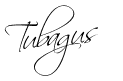






0 Comments:
Post a Comment